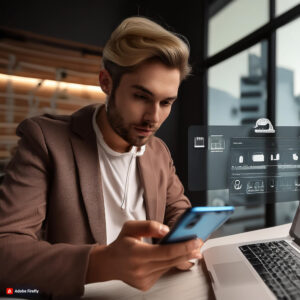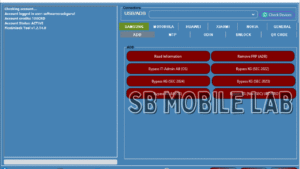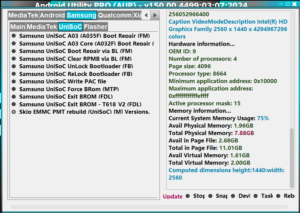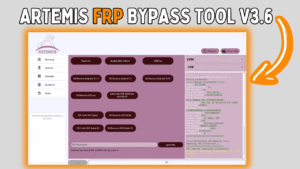In today’s world, smartphones have become indispensable, storing not only our contacts but also personal photos, banking information, and sensitive data. To protect this data, security features have evolved, one of the most notable being Factory Reset Protection (FRP). Introduced by Google starting with Android 5.1 Lollipop, FRP aims to ensure that only the device’s rightful owner can access it after a factory reset. In this blog, we’ll explore what FRP is, how it works, and what to do if you encounter FRP issues.
What is Factory Reset Protection (FRP)?
Factory Reset Protection (FRP) is a security feature designed to prevent unauthorized access to your Android device after it has been reset to factory settings. Once FRP is enabled, if someone tries to reset your phone without your permission, they will be required to enter the Google account credentials that were previously used on the device. This ensures that even if your phone is lost or stolen, it cannot be easily wiped and reused by someone else.
How Does FRP Work?
FRP is automatically activated when you add a Google account to your Android device. Here’s a step-by-step look at how it functions:
- Activation: When you sign in to your Google account on your Android phone, FRP is enabled automatically.
- Factory Reset: If the device is reset to factory settings, either through the settings menu or recovery mode, FRP will be triggered.
- Verification: After the reset, the device will prompt you to enter the credentials of the Google account that was last synced with the phone. Without these credentials, access to the device is blocked.
Bypassing FRP
While FRP is a crucial security feature, there are situations where bypassing it might be necessary, such as forgetting your Google account credentials or purchasing a second-hand device where the previous owner didn’t remove their account. Here are some methods to bypass FRP:
Official Methods:
- Google Account Recovery: Use the Google Account Recovery process to regain access to your account. This might involve answering security questions or verifying a backup email.
- Contact the Previous Owner: If you purchased a second-hand device, ask the previous owner to remove their Google account from the device.
Third-Party Tools and Software:
There are various tools and software available online that claim to bypass FRP. However, using these comes with significant risks. Here are some tools that can bypass FRP:
Preventing FRP Issues
To avoid being locked out of your device due to FRP, consider the following tips:
- Remember Your Credentials: Always keep a record of your Google account credentials.
- Properly Prepare for Resale: If you plan to sell or give away your device, ensure you remove your Google account and perform a factory reset from the device settings.
- Backup Important Data: Regularly back up your data to prevent loss in case you need to reset your device.
Troubleshooting FRP-Related Issues
If you find yourself locked out due to FRP, here are some steps you can take:
- Contact Support: Reach out to the device manufacturer or Google support for assistance. They may require proof of purchase or other documentation to help you regain access.
- Use Trusted Resources: If opting for third-party solutions, ensure you use trusted and well-reviewed tools like Android utility Tool, Samfw Tool, Samflash Tool and many other like these once to minimize risks.
Conclusion
Factory Reset Protection (FRP) is a vital security measure that protects your Android device from unauthorized access after a factory reset. While it adds an essential layer of security, understanding how it works and how to manage it is crucial. Whether you’re dealing with FRP issues or preparing your device for resale, following best practices can help you navigate this feature effectively. Always remember to keep your Google account credentials secure and be cautious when using third-party tools to bypass FRP. By doing so, you can ensure that your device and personal data remain protected.